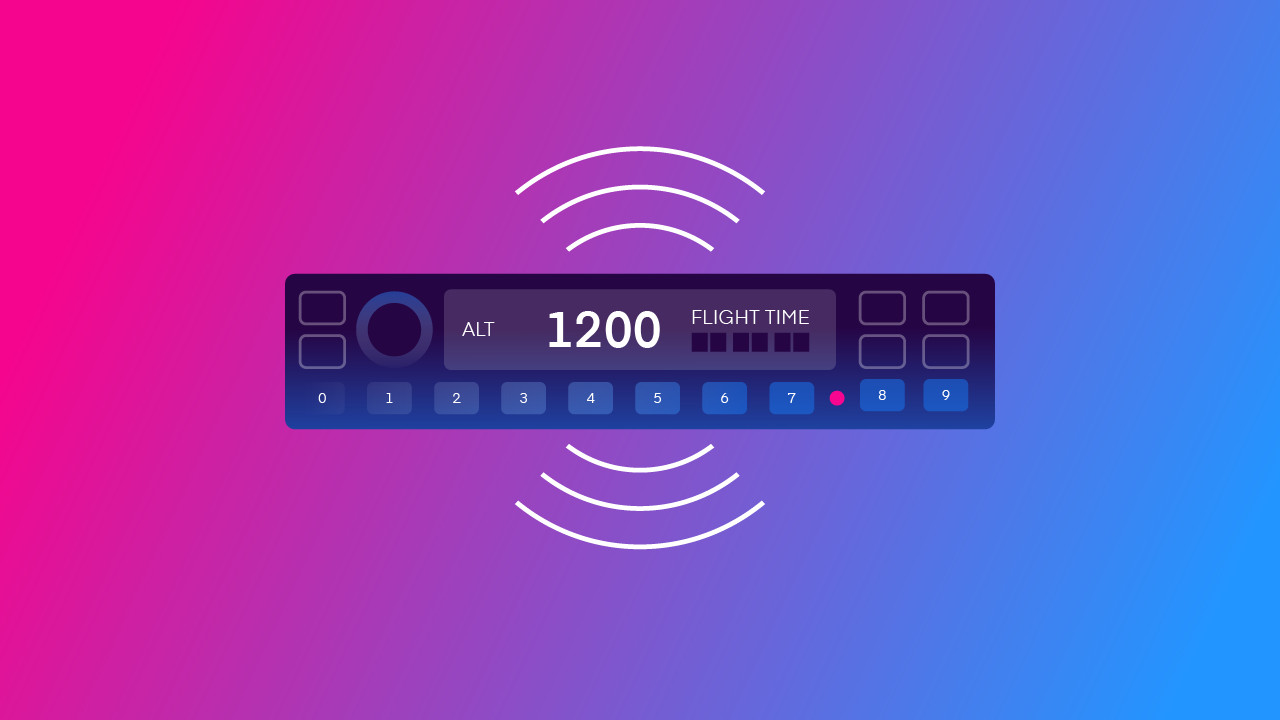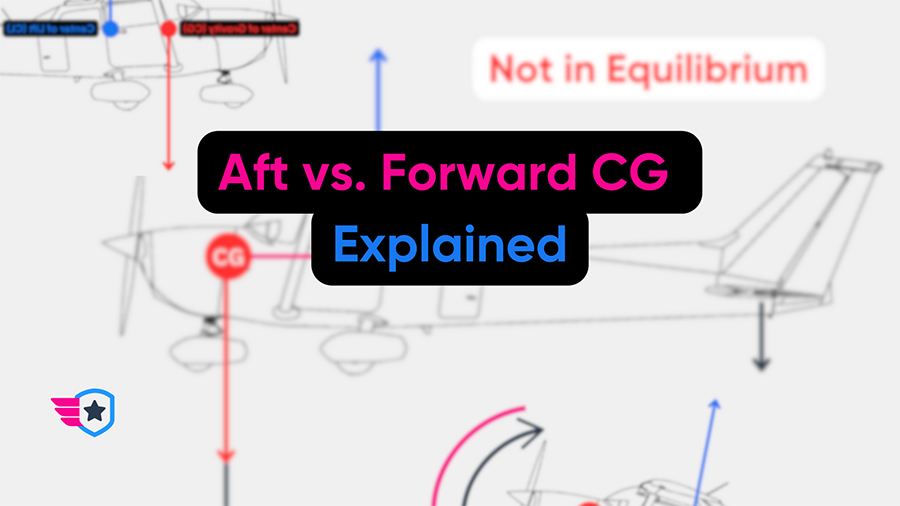-
Key Takeaways
-
What You Need for a Home Flight Simulator
- The System
- The Simulator
- The Peripherals
-
Choose Your System
- Chapter Summary
- Windows PC
- Xbox
- Mac
- Linux
-
Choose Your Simulator
- Microsoft Flight Simulator
- X-Plane 12
- Digital Combat Simulator (DCS) World
- Verdict
-
Choose Your Peripherals
- Joystick Or Yoke?
- Joysticks
- Yokes
- Rudder Pedals
- Throttles/Thrust Levers
- Advanced Controllers
- Audio Visual
-
Put Together Your Sim Setup
- How Much Does It Cost to Set Up a Home Flight Simulator?
- Entry-Level Setup
- Mid-Tier PC Setup
- Mid-Tier Mac Setup
- Higher-End Setup
-
How To Use a Home Flight Simulator
- Learn the Software
- Train for Success
- Increase the Realism
-
Addons and Networks
- Add-on Aircraft
- VATSIM and Pilot Edge
- Navigraph and SimBrief
-
Conclusion
There has never been a more exciting time to get into flight simulation.
The overwhelming variety of options might leave you wondering: “Where do I even begin?!“
We get it. That’s why we created this step-by-step guide to home flight simulation.
Whether you’re new to flight simulation or you’ve been away from it for a while, we will get you (virtually) flying in no time.
Key Takeaways
- The system, simulator, and peripherals are the key elements of a flight sim setup.
- Flight simulation systems can accommodate any budget, from entry-level to high-end configurations.
- Learning to use the sim software is crucial for getting the most out of your virtual flights.
- Add-on aircraft and networks like VATSIM greatly enhance simulator realism.
What You Need for a Home Flight Simulator
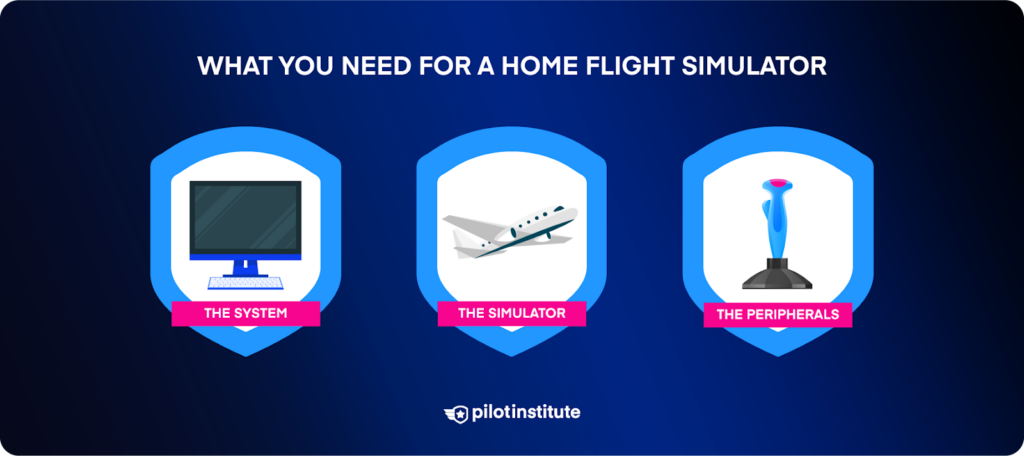
Home flight simulator setups range from very simple to extremely complex. It all depends on your goals.
Maybe your idea of perfection is the cheapest sim setup for cruising around and having fun. Or perhaps you’re designing a fully-fledged cockpit that rivals real-world flight training rigs.
No matter the complexity, every flight sim setup has these three fundamental elements:
- The System
- The Simulator
- The Peripherals
The System
The system refers to the computer hardware that runs the simulator software.
Windows PCs are still the top choice for flight simulation. However, you can also run flight simulators on Mac, Linux, and even Xbox systems.
Since simulators work on almost any system, you might be able to use the one you already own. However, not every system is powerful enough to run a flight simulator well.
The Simulator
Two applications dominate the civilian flight simulation market: Microsoft Flight Simulator and X-Plane.
A 2023 survey by Navigraph found that 71% of simmers primarily use Microsoft Flight Simulator (MSFS). X-Plane comes in second with a 13% share.
MSFS runs on both PC and Xbox platforms. X-Plane runs on PC, Mac, and Linux machines.
For military combat enthusiasts, DCS World is the top choice. It has a small but passionate community. You’ll need a Windows PC to run it.
The Peripherals
Peripherals are the hardware devices you plug into your system.
For general computer users, typical peripherals include a monitor, keyboard, mouse, and speakers. Flight simulator setups also use these peripherals. But you’ll want to add a flight controller to utilize your simulator’s potential.
A joystick is the most straightforward flight controller. It gives you more precise control of the aircraft than a mouse.
Many sim pilots also purchase dedicated peripherals to control the rudder and engines.
Complex setups often include external autopilot, radio, VR headset, and avionics panels.
Choose Your System
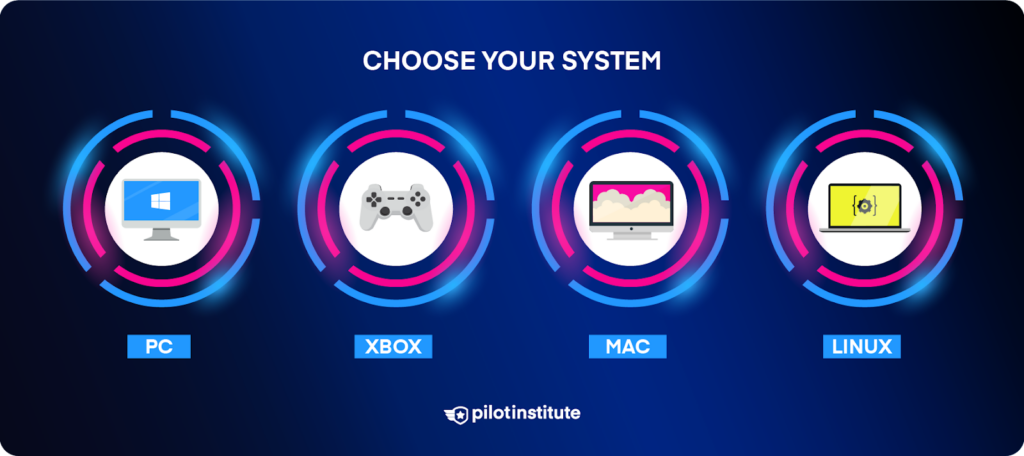
Chapter Summary
- If power, performance, and flexibility top your want list, a Windows PC is the best choice.
- An Xbox is an excellent entry point into flight simulation with minimal effort and cost.
- If you want to stick with the Mac ecosystem, Apple’s high-end systems will meet your needs.
- If open-source software is as essential as performance, consider a Linux system.
The heart of any flight simulator is the computer system it runs on.
System choice has the most significant impact on sim performance. It also determines which programs you can run and, in some cases, the peripherals you can use.
Let’s look at the most common flight simulator systems.
Windows PC
The venerable personal computer has been the go-to flight sim system for years. These Windows-based machines offer the highest performance and the greatest flexibility. There’s little wonder they are still the top choice for avid gamers and flight simmers alike.

A PC system gives you the most control over your sim experience. You can buy a prebuilt system at various price points.
A custom gaming PC offers the most control if you’re into designing things from scratch. You’ll also get better performance for the same price as a prebuilt system.
However, the number of PC system options can be intimidating, and you’ll have to build it yourself (or pay someone else to build it for you).
For example, the Nvidia RTX series contains dozens of graphics processing unit (GPU) models alone. The same goes for the AMD Radeon series. If you go the PC route, expect to spend time researching the best hardware options for your needs and budget.
Investing time to understand how the components work is worthwhile. When you fire up the simulator and see the world smoothly rendered before you, you’ll be glad you made the effort.
Another benefit of a Windows PC-based system is its popularity.
Windows PCs run all three simulator applications covered in this article (and many others). PC users can be confident that all sim-related hardware and software work on their system. This includes aircraft and scenery addons as well as controllers and other peripherals.
Xbox
Until recently, desktop computers were the only way to run home flight simulators.
But in 2021, Microsoft launched its Flight Simulator (MSFS) software for Xbox.
This is great news for flight simmers, particularly those just getting into the hobby. The Xbox substantially lowers the cost of entry into flight simulation. For less than $500, you can purchase a system that runs MSFS smoothly. And the setup couldn’t be easier.
The only choice you have to make is whether to choose the S or X model.
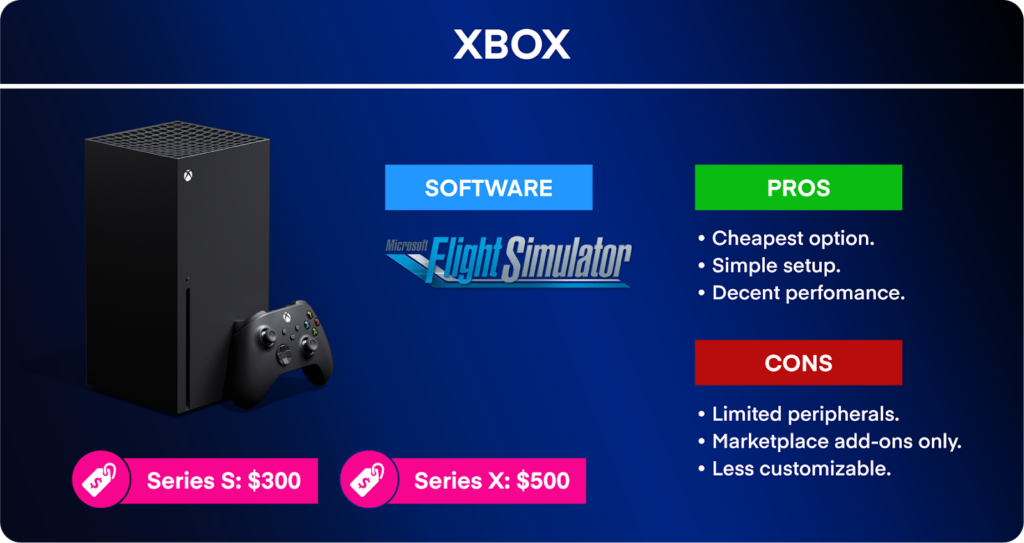
The entry-level S model is $299 and runs at 1080p resolution. The flagship X model is $499 and offers 4k resolution.
You might wonder why anyone would build a PC when you can buy an Xbox for the price of a GPU. Yes, the Xbox offers good performance. However, neither Xbox model quite matches the graphics of a higher-end PC.
There are a few more limitations you should be aware of.
Only a limited number of flight sim add-ons and peripherals work with the Xbox.
You can only download add-on scenery and aircraft that the built-in marketplace sells. This considerably narrows down the third-party software options. Also, none of the online Air Traffic Control (ATC) networks (like VATSIM) work with the Xbox.
Not all joysticks, yokes, or other peripherals work with the Xbox. A fully customized setup is simply not possible.
Despite these limitations, Xbox is still an excellent entry-level system for uncomplicated setups.
Mac
Despite Windows PCs dominating the gaming market, Macs have a storied flight simulation history. In fact, the first home flight simulator ran on the Apple II way back in 1979.
Apple has since veered away from gaming and focused on productivity and media production applications.
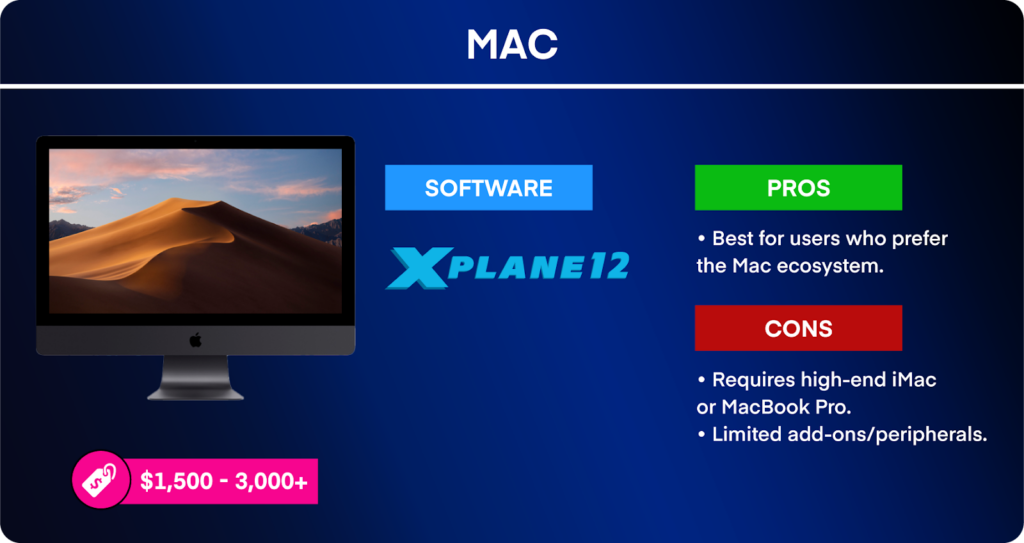
The GPUs found in Mac systems have traditionally been inferior to those in gaming PCs.
The good news is that the newer Mac models have flight sim-ready specs.
Apple now offers several new Mac models with much-improved gaming credentials. These are the iMac or MacBook Pro models with M1 and M2 processors. The drawback is that these systems can cost upwards of $3,000 or more.
Yes, $3,000 would buy you better performance if put towards a PC rig. But if you want to stay within the Mac ecosystem and enjoy high-quality flight simulation, you can do that.
X-Plane is the only flight simulator that works on Mac systems. Neither MSFS nor DCS World has a native Mac version.
Most modern peripherals work on Mac systems, even if they don’t list Mac compatibility. But be aware that there are some peripherals that don’t work correctly with Mac systems.
For example, the Logitech Flight Panels require the installation of third-party drivers. If you’re unsure whether a device works for Mac, an online search can usually provide an answer.
Some add-on software, such as Active Sky XP 12, won’t work on Mac.
Linux
Linux is a free, open-source operating system based on Unix. Linux is well-loved and very powerful, but it’s not known for its gaming support.
Despite Linux’s rather niche market, a dedicated Linux version of X-Plane does exist. MSFS and DCS World will not work on Linux.

The operating system is the only difference between a PC flight sim system and a Linux one.
Users report that X-Plane works quite well on Linux systems despite a few hiccups here and there. However, fewer than 2% of X-Plane users run Linux, so the add-on market is less robust than with PCs. As with Mac systems, you’ll need to keep an eye on add-on compatibility.
Like any Linux rig, you’ll need advanced computer skills and a love for tinkering.
Choose Your Simulator
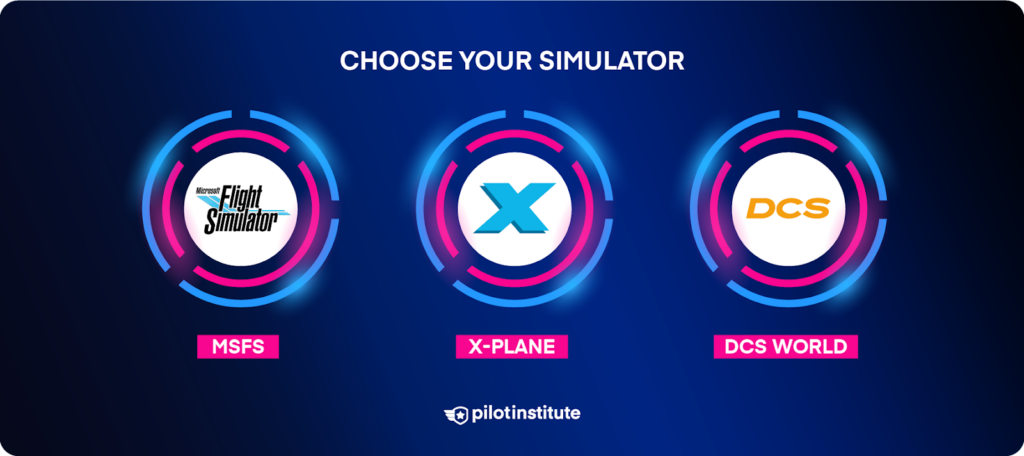
There is no singular “perfect” flight simulator application. Each one has its pros and cons.
In this section, we’ll provide you with up-to-date information on the three most common sim platforms.
Microsoft Flight Simulator

Published in 2020, Microsoft Flight Simulator has taken the sim market by storm. Never before have sim pilots seen the world portrayed with such stunning accuracy. It’s not surprising that MSFS is the top civilian flight simulator.
The simulator uses Bing Maps and Azure AI to render the earth’s surface in photo-quality 3D form. For the first time, sim pilots can navigate visually using real-world landmarks. On high-end systems, the sim graphics can be difficult to tell from an actual photograph or video. It’s that good.
There are three editions available: Standard, Deluxe, and Premium. Higher tiers offer more aircraft and custom airports.
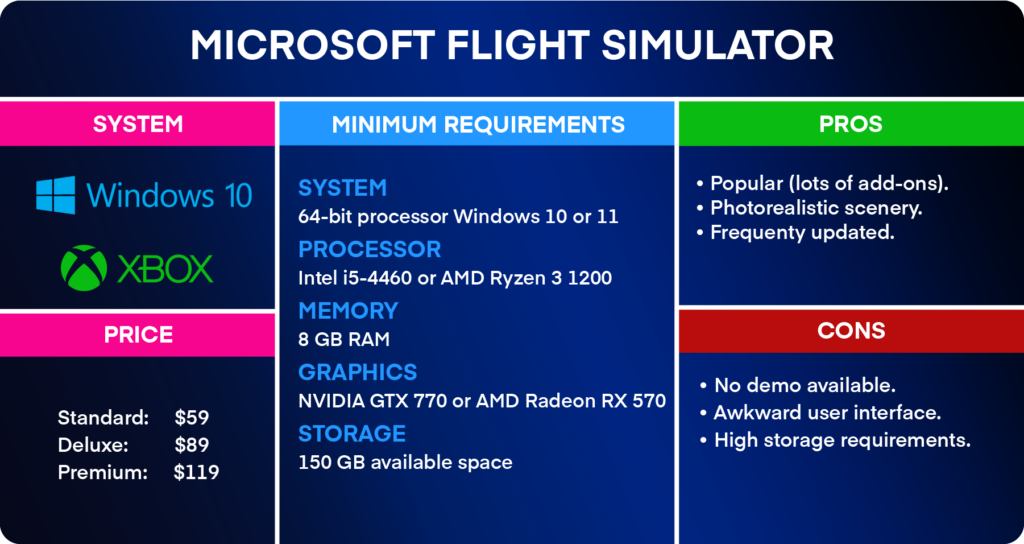
Dominating the sim market has its advantages. A tremendous quantity of commercial and freeware add-ons exist for MSFS. If you can think of an aircraft or airport, there’s a good chance someone has already created a sim version.
Recent sim updates have addressed criticisms that prevented some simmers from using MSFS. We can’t cover them all here, but here are a few recent improvements we’ve noticed with MSFS:
- Improved flight models and ground physics.
- More realistic instrumentation (e.g., the Garmin G1000 system).
- Visual improvements with lighting and weather.
However, there are some drawbacks to MSFS.
All that photorealistic scenery needs to be stored somewhere. And that somewhere is on your hard disk. The base MSFS system requires at least 150 GB of storage, but add-ons and updates can double that or more. Thankfully, fast and relatively cheap external hard drives are plentiful.
Many users have expressed frustration over the MSFS user interface (UI). The UI can be clunky and difficult to use compared to other sims. Seemingly standard functions, such as replay mode, aren’t fully implemented or are buggy. This hampers its usefulness as a flight training tool.
Expect a hiccup here and there when using MSFS, but it isn’t a deal breaker.
There is also no MSFS demo, so you must purchase it to test it out.
An almost free way to test-fly MSFS is to buy a $1 Xbox PC Game Pass. This service allows you to trial MSFS Standard Edition. You just have to cancel the Game Pass subscription before the month ends.
What About MSFS 2024?
Systems that can run the current MSFS version will run MSFS 2024 just fine, so there’s one less thing to worry about!
X-Plane 12

First released in 1995, X-Plane holds a solid reputation as the “pilot’s simulator.” In fact, It is the only home simulator in our list with an FAA flight training-certified version.
How did X-Plane earn its revered position in the sim world?
Its small but driven development team focused on providing exceptional flight dynamics. Their goal was to get the sim aircraft to fly like their real-world counterparts. Despite the difficulty of the task, their efforts produced a top-notch simulator.
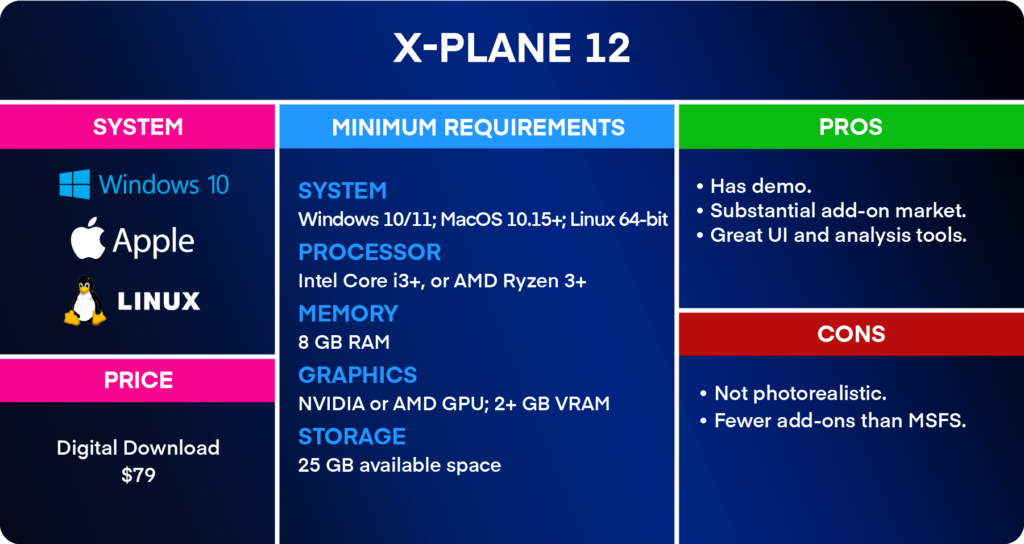
Thirty years of development have fostered a robust commercial and freeware add-on community. As with MSFS, if you can think of an aircraft or airport, you will likely find it designed for X-Plane.
The most significant difference between X-Plane and MSFS is the graphics. Whereas MSFS has photorealistic scenery, X-Plane uses textured tiles and polygons.
By no means does X-Plane look bad. But if you love navigating by pilotage, it’s simply not as easy (or fun) in X-Plane. One upside is that X-Plane requires much less disk space.
What if photorealistic scenery is low on your priority list? In that case, some of X-Plane’s other features might make it a better choice.
For example, the UI is much cleaner compared to MSFS. Replay and flight analysis tools are fully functional and easy to use. Want to set your aircraft up at a particular location, altitude, and speed? How about setting up system failures? It’s easy to do in X-Plane. This flexibility is why X-Plane is still a top choice for flight training.
While X-Plane has historically been the leader in flight realism, this is not as strong a claim now. MSFS has come a long way in “feeling” more realistic. The difference in flight dynamics between the two sims is no longer as significant as it once was.
But don’t take our word for it.
X-Plane has a free demo, so find out for yourself.
Digital Combat Simulator (DCS) World
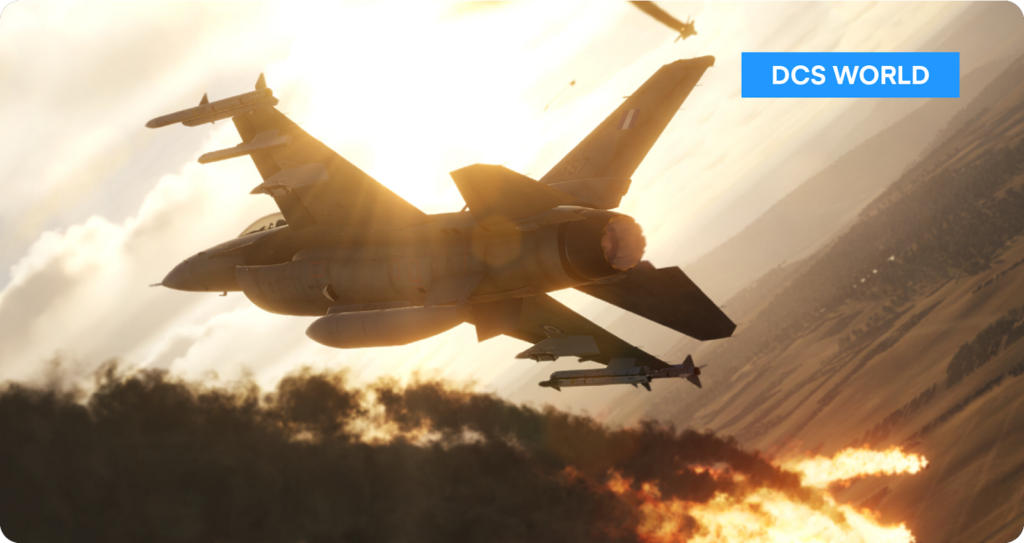
Unlike MSFS and X-Plane, DCS World exclusively targets the world of combat simulation.
If you love leisurely scenic flights, this is not the sim for you. But if you love study-level aircraft and flying missions, DCS World is unbeatable.
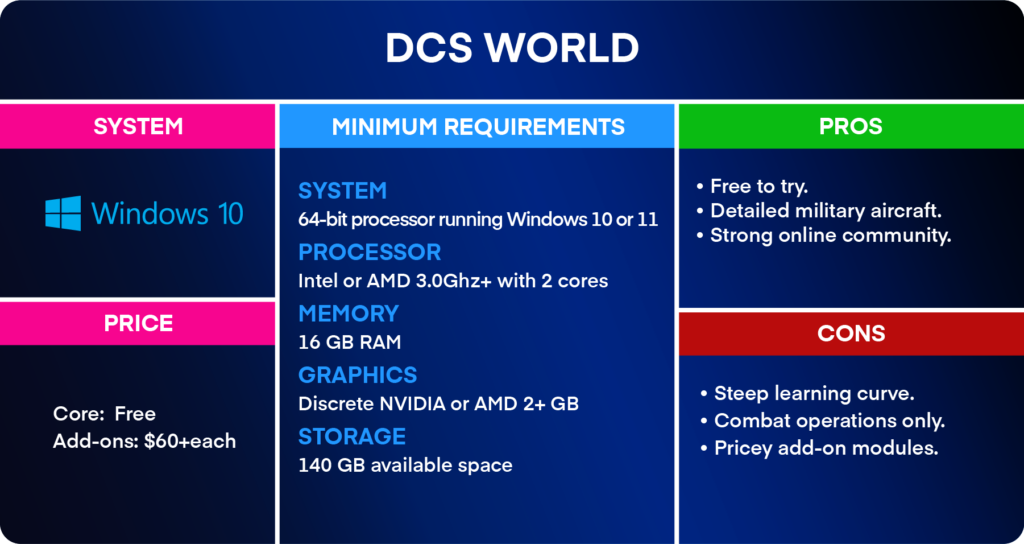
DCS World truly stands on its own among flight simulators. Its uncompromising dedication to realism and detail is impressive.
However, some users find the incredibly detailed aircraft overwhelming, especially at first. There is a 44-page “quick-start” guide!
But most DCS fans enjoy the challenge of mastering a complex military aircraft. Apparently, even some military squadrons use DCS World as a training aid.
The solid DCS online multiplayer community is a huge draw for many. Nothing beats flying sorties with a squadron of friends. But those who prefer to fly single-player might feel limited by the sim’s solo options.
One great thing about DCS World is that the base software is free. However, the add-on modules (aircraft, missions, etc.) cost around $60-$70 each. That can add up quickly.
Verdict
- If photorealistic graphics top your want list, Microsoft Flight Simulator is the best choice.
- If you prioritize flight analysis and real-world training, X-Plane 12 tops the list.
- If detailed combat aircraft are what you’re after, DCS World is the sim for you.
Choose Your Peripherals

Controlling your flight sim aircraft with a keyboard and mouse is unrealistic. And not fun!
Adding a flight controller is the best way to enhance your sim experience. While we can’t cover all the options, we will offer a few suggestions to get you started.
Joystick Or Yoke?
The first peripheral device you must get is a joystick or yoke. These devices allow you to control the aircraft’s roll and pitch. Some devices also offer a basic level of rudder and throttle control.
If you fly predominantly yoke-equipped aircraft, buying a yoke-style controller makes sense. If you fly a variety of aircraft or you have no preference, joysticks are generally more affordable.
Some sim enthusiasts own a yoke and a stick and use whichever is the most realistic choice for the flight.
Joysticks
Entry Level

If you’re new to flight simulation and are unsure about making a big investment, a budget stick is a good choice. A very popular low-cost option is the Logitech Extreme 3D Pro.
Not only does it have a smooth pitch and roll axis, but it also has a built-in throttle and twist grip. The small but usable throttle works quite well for single-axis engine control. The twist grip allows control of the aircraft’s rudder by rotating the joystick handle.
However, the Extreme 3D Pro seems to have quality control issues. Some users report the device wearing out fairly quickly, particularly the twist grip.
Although not as precise as other options, the Extreme 3D Pro is a solid entry-level joystick.
Mid-Tier: Civilian

The Thrustmaster TCA Sidestick replicates the sidestick found in modern Airbus airliners. This joystick is similar to the Thrustmaster T.16000M but with a few changes.
The TCA Sidestick has a smoother feel and a greater range of motion than the Extreme 3D Pro. The Hall effect sensors for pitch and roll allow for more precise control inputs.
The TCA Sidestick also has a twist grip, but you can lock it in place if you later purchase pedals. One unique thing about the grip is its ambidextrous design. This flexibility gives the TCA an edge over the right-handed T.16000M.
The throttle control has an idle detent, just like the throttles in the actual Airbus. However, it is hardly noticeable. It won’t get in the way of controlling non-Airbus aircraft.
Some users report similar twist grip axis issues to those that affect the Extreme 3D Pro.
Mid-Tier: Military

For military enthusiasts, you can’t have enough buttons on your flight stick. Enter the VKB Gladiator NXT EVO.
The Gladiator gets excellent reviews for its precise control and solid build. It has a throttle control (and two other rotary encoders), and most models have a twist grip. Three sets of springs enable you to change the centering force.
VKB offers several versions starting at $120. While programming all the buttons can be challenging, combat simmers love the Gladiator.
Higher-End

VIRPIL Controls, created in 2016, manufactures a series of high-quality flight sticks. Their design is modular, with each system including a base and a grip.
VIRPIL currently offers two base models: WarBRD-D ($260) and MongoosT-50CM3 ($370).
Grips start at $100 with the WarBRD model. A twist grip version costs an additional $10. All models are extremely high-quality, high-precision controllers.
You won’t find a throttle on any VIRPIL controller. This is by design, of course. These devices are for use alongside a dedicated throttle control and rudder pedals.
One issue with VIPRIL joysticks is that they are sometimes out of stock due to high demand.
Yokes
Yokes are more expensive than joysticks due to their more complex design. But for some flight simmers, only a yoke will do.
Entry Level

The Logitech G Pro Flight Yoke is currently the only entry-level yoke on the market. For $170, you get a yoke and a three-axis throttle controller, which is a good deal.
One drawback of the G Pro is that the yoke only rotates 45 degrees on either side. This makes it less precise than other, more expensive yokes. The throttle unit’s plastic construction isn’t particularly robust either.
Despite these issues, the G Pro is a decent entry-level yoke and throttle package for not much money.
Mid-Tier

The Honeycomb Alpha became an immediate success upon its release. For only $280, you get a solidly built high-precision yoke.
Despite its popularity, we hesitated to include the Honeycomb Alpha yoke in our list. Why? Honeycomb Aeronautical is having production issues at the moment.
This is concerning to Honeycomb fans. People want to buy these high-quality yokes, which are a fantastic value for the price.
If you want an Alpha, we recommend purchasing one from a third party and not from Honeycomb directly.
Hopefully, Honeycomb will get production back on track in the upcoming months. For the price, there is currently no better yoke option.
Higher-End

If you swear by the maxim “If it ain’t Boeing, I’m not going,” this is the yoke for you. The Thrustmaster TCA Yoke Boeing Edition is a 1-to-1 replica of a Boeing 787 airliner yoke.
This yoke not only looks like a Boeing yoke but also moves like one. Unlike the G Pro, the TCA Yoke has full-throw controls and 180 degrees of rotation. This provides very precise control of pitch and roll.
If you fly a lot of yoke-based airliners, the TCA Yoke is a great match.
Rudder Pedals
Real-world pilots would never dream of flying an aircraft without working rudder pedals. Well, except Ercoupe pilots.
Anyone who’s tried to enter a sideslip during a crosswind landing with a twist grip knows how hard it is. Dedicated rudder pedals provide much finer control over the rudder and wheel brakes.
The biggest drawbacks to rudder pedals are that 1) they are somewhat expensive, and 2) they can take up a lot of room.
But if you’re looking for the most realistic sim experience, rudder pedals are a must-have.
Entry Level

The Logitech G Pro pedals are good for casual simmers who want improved rudder and brake control.
These pedals do everything more expensive products do: control the rudder and brakes. The main difference is that the G Pros are mostly plastic and use lower-quality sensors. This means they aren’t quite as precise or durable as high-end pedals.
Mid-Tier

The MFG Crosswind pedals are twice the price of the Logitech pedals, but they are a significant step up in quality.
The Crosswinds use Hall sensors for both rudder and brakes, making them very precise. They are also substantial in build and can take abuse from lead-footed pilots.
One neat feature is that the pedals themselves are interchangeable. You can buy replica pedals for Cessna, TBM, Airbus, and fighter aircraft.
These pedals do require a bit of tinkering. So, the Crosswind may not be the best choice if you want to plug in and start flying right away.
Higher-End

The Thrustmaster TPR pedals are as solid and substantial as they look.
The pendular mechanism works differently from the Logitech and MFG pedals. Because of this design, the TPR pedals have a sizeable and hefty base.
This may be no big deal if you have a dedicated sim area. But if you need to store the pedals between each use, the size of the TPR pedals may be an issue.
Further Reading
Want to read more about rudder pedals? Check out The Best Flight Simulator Rudder Pedals.
Throttles/Thrust Levers
According to Navigraph’s 2023 survey, throttle quadrants are the number one add-on peripheral.
Yes, some joysticks have built-in throttle controls. But their small size makes them difficult to operate with precision.
And what if you want to control multiple engines separately? Or adjust the propeller pitch or fuel/air mixture?
For these tasks, you need a separate throttle quadrant.
Entry Level

The Logitech G Pro throttle quadrant is by far the most affordable option.
This unit has three axes of control and a good range of motion. Use the classic throttle/propeller/mixture configuration for propeller GA aircraft. For jets, change one of the levers to a flap or speed brake control.
Logitech provides a few extra interchangeable knobs to keep things looking clean.
One issue with this quadrant is the plastic construction. There aren’t many reports of users breaking this unit, but it feels like you might. Also, the exposed sensors tend to get dusty, which reduces control precision.
But for $60, it’s hard to beat the G Pro.
Mid-Tier

Thrustmaster designed its TCA Quadrant Airbus Edition to pair with the TCA stick. But there’s no reason you can’t use it with any system.
As with the TCA stick, the quadrant uses Hall sensors, which are precise and resistant to dust. This makes this unit a solid upgrade from the G Pro. But like the G Pro, the plastic construction won’t take much abuse.
Since there are only two thrust levers, the TCA quadrant is best used for jet or FADEC aircraft.
Higher-End: Civilian

Honeycomb hit it out of the park with their Bravo Throttle Quadrant.
This unit gets top marks for both GA and jet simulation. It comes with six high-quality throttle axes as well as a trim wheel. If that wasn’t all, it has gear, flap, lights, and autopilot controls.
Like the Alpha yoke, the Bravo quadrant is very well constructed. However, it is a large unit, so some users may have difficulty finding a place to put it.
Like the G Pro, the Bravo comes with switchable knobs for both prop and jet aircraft.
We hope Honeycomb can continue producing the Bravo. There is really nothing else quite like it available!
Higher-End: Military

For military enthusiasts, it’s hard to top the VIRPIL VPC MongoosT-50CM3 Throttle.
The smooth split-throttle design is solidly built with high-quality digital sensors. There is no shortage of buttons and knobs, which are all right at your fingertips.
There’s even adjustable backlighting and customizable icons for the buttons.
Of course, this unit comes with a rather large price tag. But for those who need the best customizable throttle out there, the MongoosT is a top choice.
Further Reading
Want to read more about throttle quadrants? Check out the Top 5 Throttle Quadrants.
Advanced Controllers
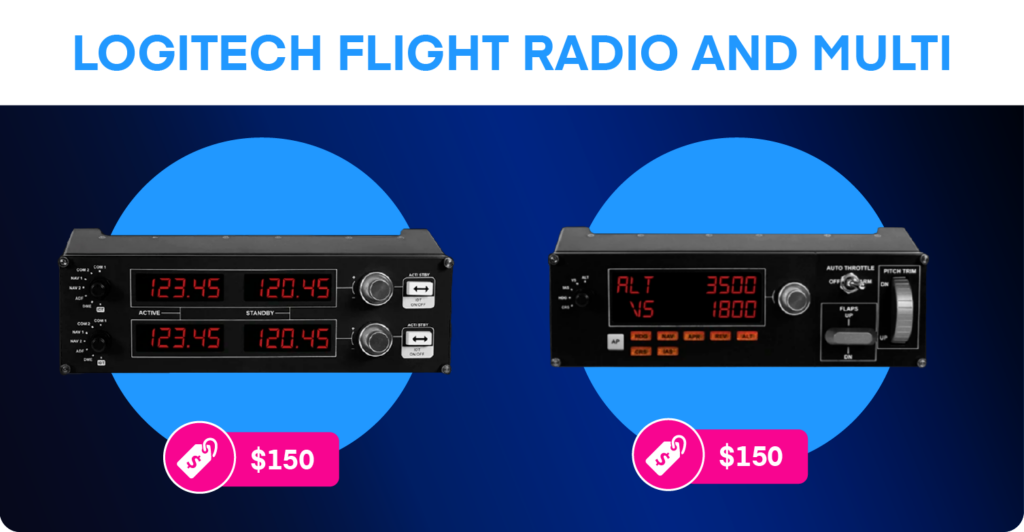
One of the most frustrating aspects of flight simulation is adjusting cockpit controls. Trying to tune the approach frequency with the mouse in turbulence is frustrating.
This is why many flight simmers eventually purchase radios and autopilot controllers. With these devices, you can adjust the controls while still keeping an eye on the instruments. This is very helpful for single-pilot instrument flight, especially when flying online.
The Honeycomb Bravo quadrant we discussed earlier has several built-in controls. But there are other control options available.
Logitech offers three low-cost control panels: Flight Radio, Flight Multi, and Flight Switch. The first two are $150 each, and the Switch is $100. They are all USB devices and are easy to set up.
Audio Visual
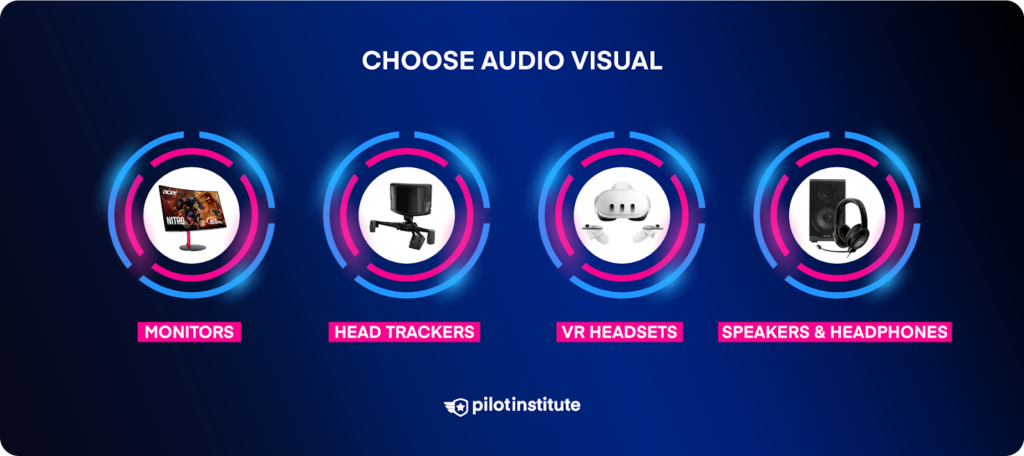
Monitors

When selecting a monitor for your flight sim setup, there are a few things to consider.
The most important considerations are screen size and resolution.
There is a lot to see when you’re flying an aircraft. Yes, a good view of the outside world is essential, but you must also be able to read the instruments accurately. A small screen or a low resolution makes that difficult.
We recommend at least a 27″ monitor with a minimum 1080p resolution. Larger screens will require higher resolutions (1440p, 4k).
If your GPU can handle it, consider expanding your view with multiple monitors. A multi-monitor or ultrawide monitor setup can really heighten the sensation of flying.
Bottom line: the larger the screen, the more immersive the experience.
Head Trackers
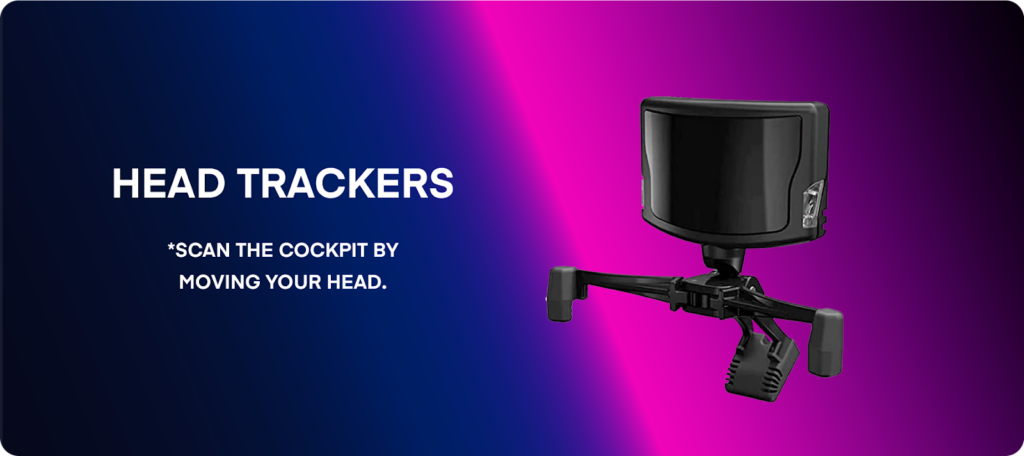
Head trackers allow you to virtually look around the cockpit just by moving your head. without a tracker, you’re limited to panning around by using a mouse or joystick buttons.
A system like TrackIR uses infrared light from a monitor-mounted device to sense head movements. A slight movement triggers the sim to pan the view in the direction that you’re looking. This makes visual flight rules (VFR) flying much easier and a whole lot more fun.
VR Headsets

Virtual Reality (VR) headsets are a significant step up from head trackers.
These devices entirely replace your monitor with a stereoscopic headset. They track head movements to give you a 360-degree view of the cockpit. With a slight tilt of your head, you can even peep out an open side window of your Cessna!
VR headsets can give you a depth of vision that no flat monitor can offer.
There is no doubt that VR is the future of flight simulation. The only thing holding most simmers back is the investment required. The VR headset alone isn’t too big of an expense. But you’ll need a powerful computer to run the VR headset with a flight simulator.
VR headsets do have some drawbacks, particularly for instrument flight rules (IFR) flight. The resolution of VR headsets is still not as good as with a standard monitor. This makes reading the instruments difficult, which makes subtle control corrections challenging.
Additionally, the headset prevents you from seeing controllers, notepads, EFBs, and paper charts.
But for flying VFR, VR headsets are a game-changer.
The Meta Quest 3 is a solid option for an affordable, fairly high-resolution VR kit at $650.
Speakers and Headphones

Audio reproduction is an often overlooked aspect of flight simulation. Nothing destroys the immersion more than tinny, weak audio. Quality systems allow you to hear the engines’ thrum and the tires’ chirp in high resolution.
Most flight simmers opt for a good-quality stereo pair of speakers or a headset.
Edifier R33BT speakers are a great choice for an entry-level stereo system. If you want to upgrade to surround sound, consider the Logitech Z906 5.1 system.
If you plan to fly with online ATC, consider getting both speakers and a headset. The speakers will play the simulator sounds and you’ll use the headset only for ATC. This is as close as you can get to real-world ATC comms!
For a budget headset, check out the Logitech G335 headset. If you want to step things up a notch, take a look at the Bose QuietComfort 35 headset.
Put Together Your Sim Setup
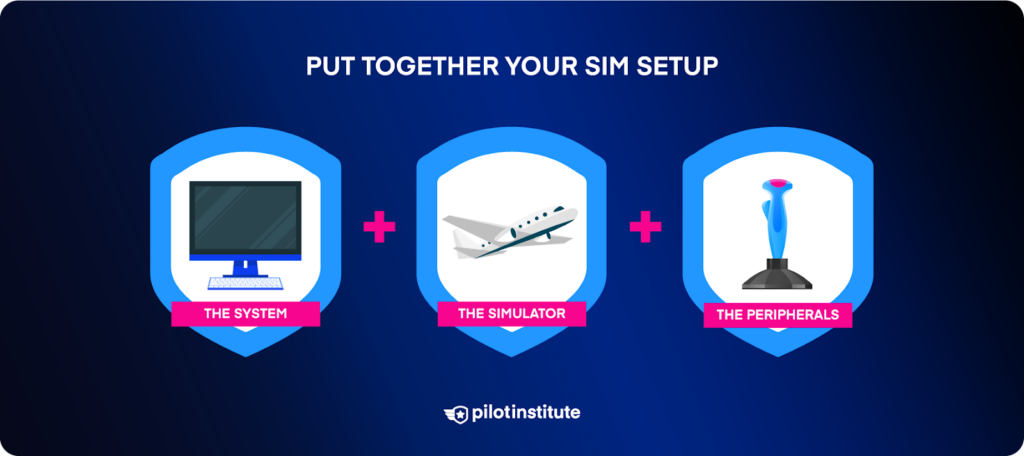
How Much Does It Cost to Set Up a Home Flight Simulator?
We’ve given you a lot of options to think about.
How much does putting all these components together into a flight sim system cost?
Let’s check out some examples.
Entry-Level Setup
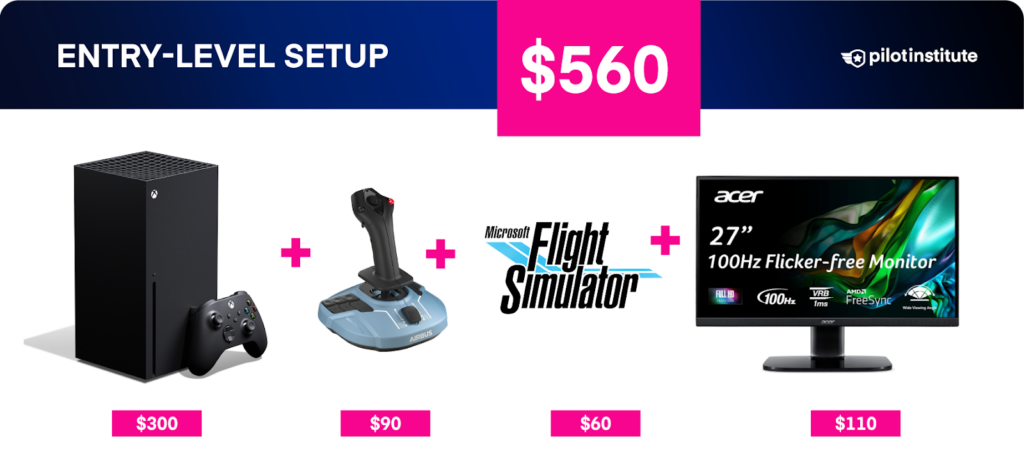
Xbox S ($300) + Thrustmaster TCA Sidestick ($90) + MSFS ($60) + 27″ Acer Monitor ($110) = $560
Mid-Tier PC Setup
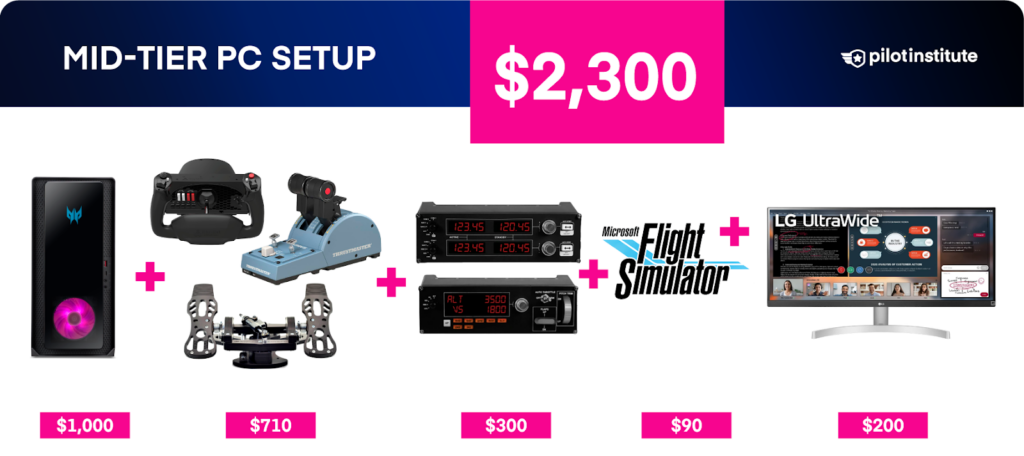
Acer Predator Orion ($1,000) + Honeycomb Alpha Yoke ($250) + MFG Crosswind Pedals ($330) + Thrustmaster TCA Airbus Quadrant ($130) + Logitech Flight Radio and Multi ($300) + MSFS Deluxe ($90) + LG Ultrawide 29″ Monitor ($200) = $2,300
Mid-Tier Mac Setup
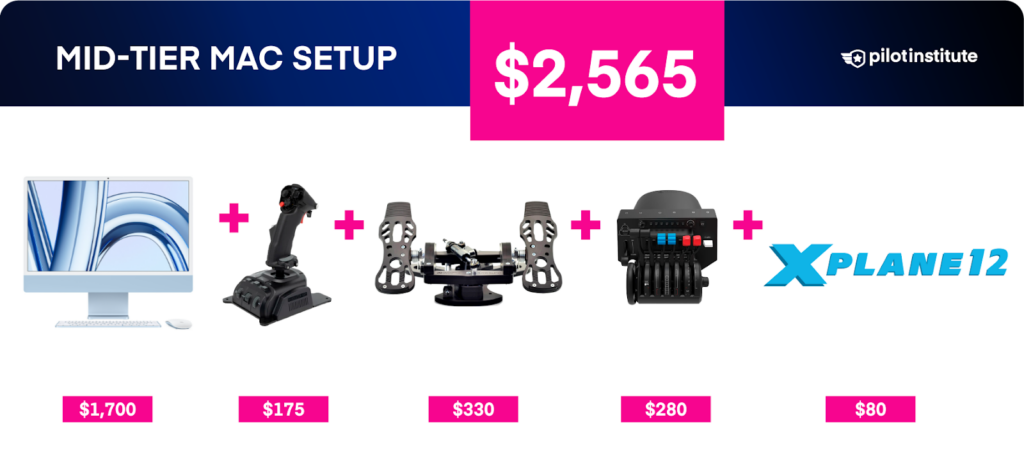
iMac ($1,700) + VKB Gladiator NXT EVO ($175) + MFG Crosswind Pedals ($330) + Honeycomb Bravo Quadrant ($280) + X-Plane 12 ($80) = $2,565
Higher-End Setup
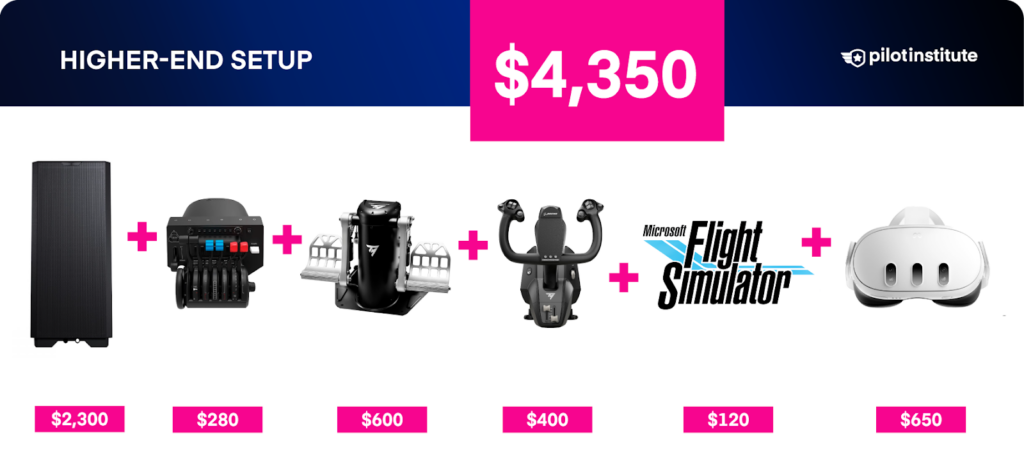
XForce Comet PC ($2,300) + Honeycomb Bravo Quadrant ($280) + Thrustmaster TPR Pedals ($600) + Thrustmaster TCA Yoke ($400) + MSFS Premium ($120) + Meta Quest 3 ($650) = $4,350
How To Use a Home Flight Simulator
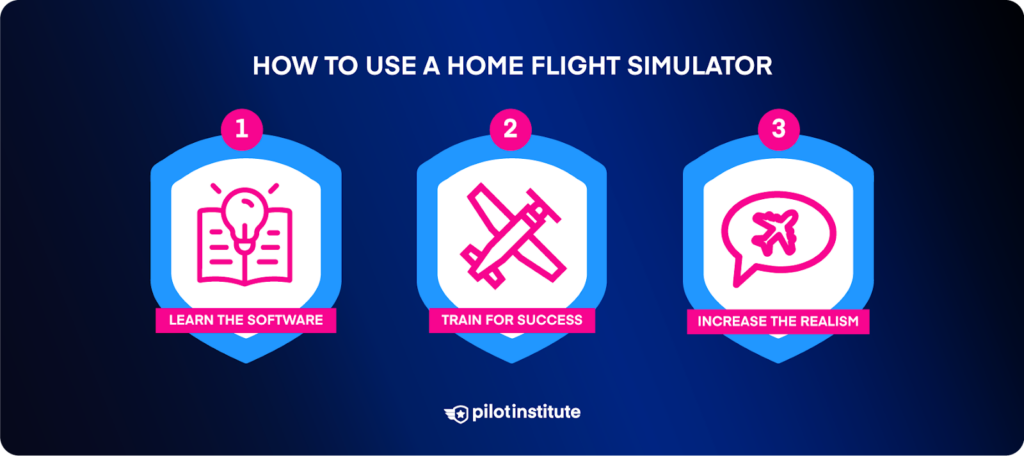
Now that you’ve put your system together, it’s time to understand how it works.
Learn the Software
If you’re new to flight simulation, setting everything up for the first time takes some effort. We recommend seeking out YouTube tutorials for your particular sim software. These guides will take you step-by-step through the configuration process.
Spend some time to understand the graphics settings. It takes some tinkering to balance good visual quality and fast frame rates. YouTube tutorials are a great resource for graphics tweaking.
Keep a keyboard shortcut list handy for the first few weeks. Once you learn the shortcuts, operating your sim will be a much smoother experience.
Train for Success
If you’re new to flying, taking training lessons will make using your sim a lot more fun.
One great thing about MSFS is that it comes with “flight school” training lessons. These lessons cover everything from the basics of flight to advanced instrument skills.
X-Plane doesn’t have any built-in lessons. However, Gleim Aviation offers an X-Plane training course for $100.
Increase the Realism
Many people ask, “How realistic are home flight simulators?”
Flight simulators can’t possibly replicate the sensations of actual flight. Even the sims at airliner training centers don’t feel quite like the real thing.
However, home sims are quickly catching up to the pro airline setups in many ways. The latest study-level aircraft operate surprisingly close to their real-world counterparts. Online networks allow sim pilots to fly with other aircraft while under ATC control.
The built-in aircraft that come with sim software are much better than they used to be. But most serious sim pilots eventually explore third-party add-ons to increase the realism.
In the next section, we’ll cover some ways you can make your sim experience as realistic as possible.
Addons and Networks
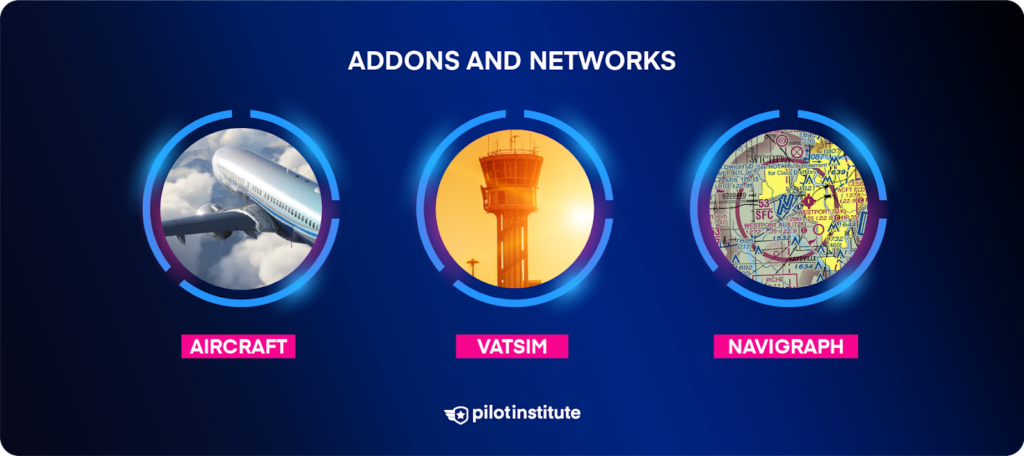
Add-on Aircraft
If you want to take your sim experience to the next level, we recommend checking out these add-on aircraft for MSFS.
The PMDG 737 series is an incredibly realistic rendition of Boeing’s classic airliner. PMDG replicated almost every knob and switch in the aircraft. The flight management computer (FMS) works almost exactly like the real thing.
If you prefer smaller aircraft, the A2A Commanche is highly recommended. The designer used his real-world Commanche as the basis for the sim version. A2A painstakingly recreated not only the operation but also the feel of the aircraft.
If you want to try a more advanced aircraft without spending any money, look at the FBW A320. This rendition of the Airbus A320 is the perfect way to get your feet wet in more advanced aircraft.
For X-Plane, we recommend the highly accurate Felis 747-200 and iniBuilds A300.
VATSIM and Pilot Edge
MSFS and X-Plane have built-in ATC systems, but they’re fairly limited in functionality.
If you want the most realistic sim experience, check out VATSIM and PilotEdge. These apps connect your sim to a network of real-world air traffic controllers. The controllers guide you just like their real-world equivalents. These networks are the best way to improve real-world flying skills.
VATSIM is a free system and can be a bit more casual due to the varied qualifications of the pilots. However, coverage is worldwide.
PilotEdge is a paid service. It offers highly professional controllers in a realistic environment. The coverage is not worldwide but limited to select locations in the U.S.
Navigraph and SimBrief
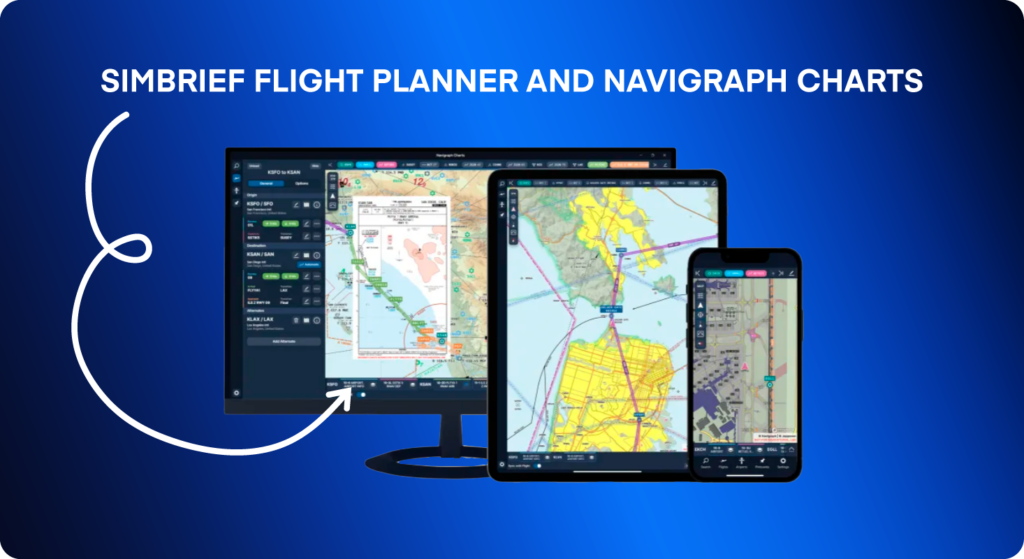
If you’re serious about precision flying, consider getting a Navigraph subscription.
For a reasonable monthly fee, Navigraph provides worldwide Jeppesen aeronautical charts. It even has a sophisticated electronic flight bag (EFB) app for your computer or tablet.
In addition, you get updated navigational aid data for your sim. This ensures that your sim reflects the real world as closely as possible.
If you fly online with VATSIM or PilotEdge, a Navigraph subscription is a must.
For flight planning, check out Navigraph’s SimBrief site. SimBrief is free to use and creates sophisticated and realistic flight plans.
Conclusion
Setting up a home flight simulator is an exciting journey.
Modern sim systems offer a level of realism and immersion that was unthinkable only a few years ago. Even with this incredible new tech, getting into flight simulation is as affordable as ever.
We hope this guide can help you build the sim system of your dreams. But beware: flight simulation is addicting!
Are you planning on becoming a real-world pilot and want to know how sims fit into your training?
Check out How to Use a Home Flight Simulator during Flight Training. This article will help you train effectively with your sim while avoiding bad habits.